價格:免費
更新日期:2020-05-03
檔案大小:15.3 MB
目前版本:1.72
版本需求:系統需求:iOS 9.0 或以後版本。相容裝置:iPhone、iPad、iPod touch。
支援語言:英語
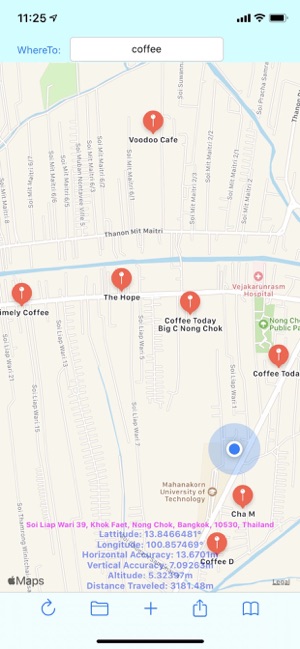
Here come Distance and Easy Navigation!
-Display current location place name, latitude and longitude.
-Tap anywhere on map to retrieve place name, latitude and longitude.
-Local search places display place name in table view along with latitude and longitude.
-Compute distance or displacement between any two end points on earth by tapping on the map or manually enter latitude and longitude in the textfield.
If you want to know coordinate where you are on earth, this app will do.
If you want to draw route, compute the distance (road travel) and displacement (air travel), marking coordinates and place name, pin annotation for outside plant work, this is the app for you.
If you want to search place and navigate to favourite places, try this app.
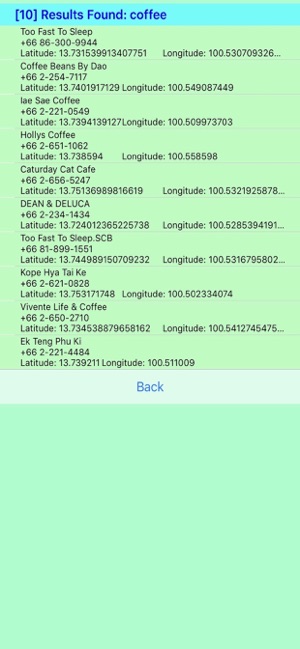
Bookmark favourite places for frequently used for one click navigation.
If you want to measure the distance (by road) or the displacement (shortest direct distance) between two locations, use this app.
App Features
Display map and your current location, latitude, longitude, accuracy, altitude, Traveled walking distance, current place name and address.
Local search places near by.
Display search results annotation in map view.
Search places on earth or long press on map then tap pin to compute the distance from the current location.
Choose start and destination point latitude and longitude from the favourite places to compute the distance, ETA, Turn by turn navigation, and displacement.
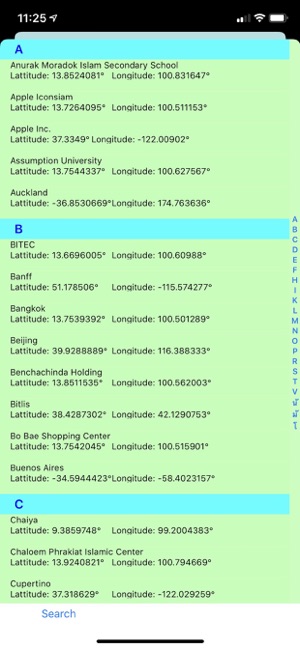
Manually input latitude and longitude of the start and destination points to compute the distant.
Edit or load the starting point latitude and longitude.
Edit or load the destination point latitude and longitude.
Compute the new distance and displacement of any start and end point.
Navigate to destination using Apple map.
How to use
Search View
Open app, map displays all pins, display current address, latitude, longitude, accuracy, altitude, distance traveled.
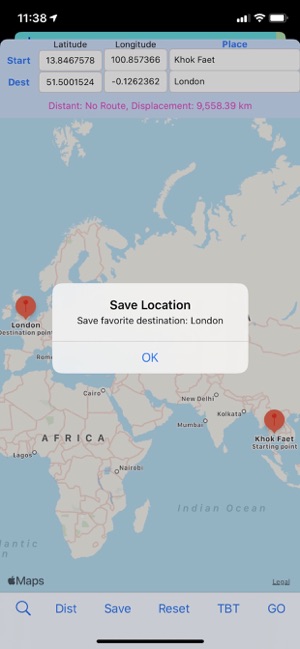
Pan to move map.
Pinch map to zoom in, zoom out.
Tap on DistantTraveled label to zero distance and change map region to 100 m.
Tap on address label to toggle map type.
Tap on horizontal acc label to change map region to 2,500 km.
Tap Refresh button to display all pins.
Enter search key in WhereTo textfield and hit Search to search places and display pins.
Tap each pin to compute the distance from the current location.
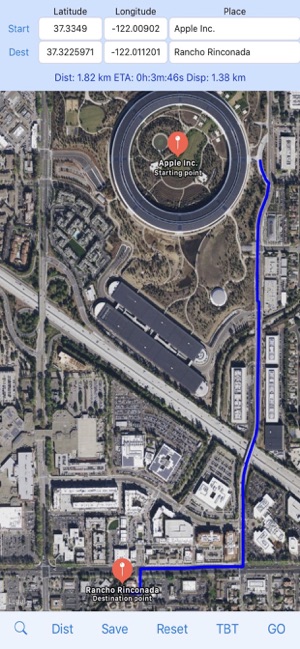
Tap Folder button to view search result.
Tap Share button to share current location.
Tap Bookmark button to show the favourite places.
Tap + button to return to current location map view.
Search Result
Tap on destination place name to calculate distance and displacement from current location to destination and ready to navigate.
Tap Back button to return to map search.
Favourite places
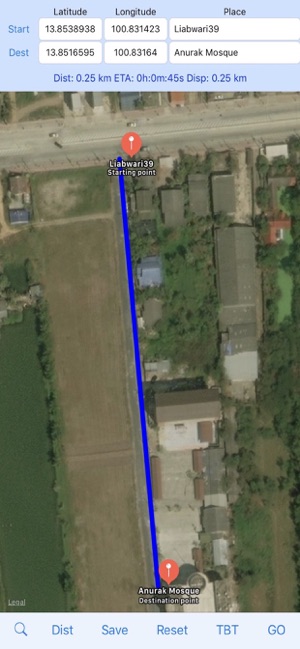
Places display with coordinate latitude and longitude sorted in alphabetical order along with table index, easier to browse.
Tap on destination place to calculate distance and displacement from current location to destination and ready to navigate.
Tap key index to display places at the top of table view
Swipe left to delete.
Distance View
-Tap Save button to save the current destination point into favourite places.
-Tap Start button to load the start point from favourite places.
-Tap Dest button to load the destination from favourite places.
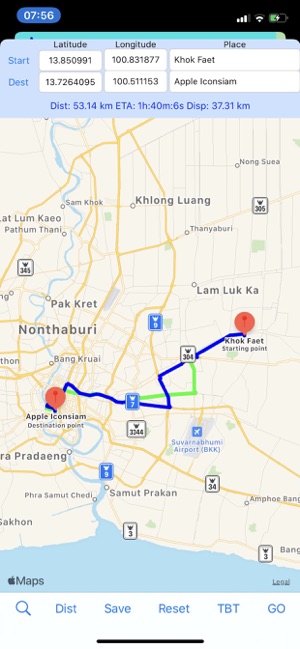
-Tap Dist button to compute the distance, Estimated Time of Arrival (ETA) and displacement from start to dest point.
-Tap TBT button to see the overview of the turn by turn navigation.
Edit latitude, longitude and place name to manually change the coordinates and name of the start and dest points. It can manually mark and compute distance or displacement between two end points along with visual route and pin name.
Tap Dist button to recompute dist, disp, ETA, and pins.
Move around the map using pan, pinch, or double tap.
-Tap Reset button to center map on the start and destination point.
-Tap Place label to toggle map type.
Tap Go button to navigate using Apple Map.
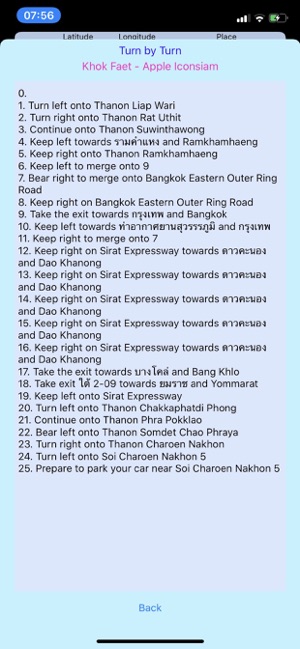
Tap magnify glass to return to Search View.
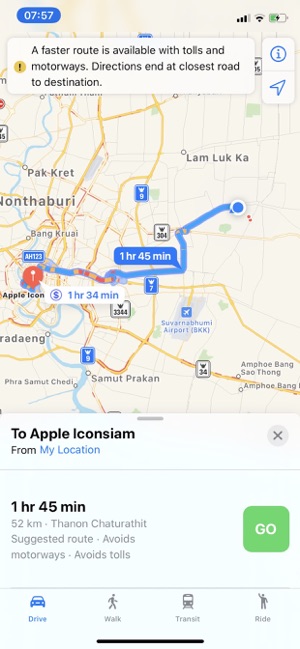
支援平台:iPhone, iPad
